If you've been familiar with smartwatches, you've heard of the Garmin Watch. Garmin is a company that specializes in the development and application of GPS systems and has a proven track record in the field of positioning and navigation. The Garmin Watch is the company's key product launched in 2003, and it has received a lot of attention and popularity among consumers since it was launched. In addition to the excellent positioning function, the watch also has a collection of health detection functions and multimedia playback functions.
Audible is the most popular audiobook streaming service now. From Audible, you can stream millions of audiobooks you like. Many people like to listen to audiobooks on their commute or while doing exercise. So, is it possible to play Audible audiobooks on Garmin Watch? Yes! Scroll down to see how.
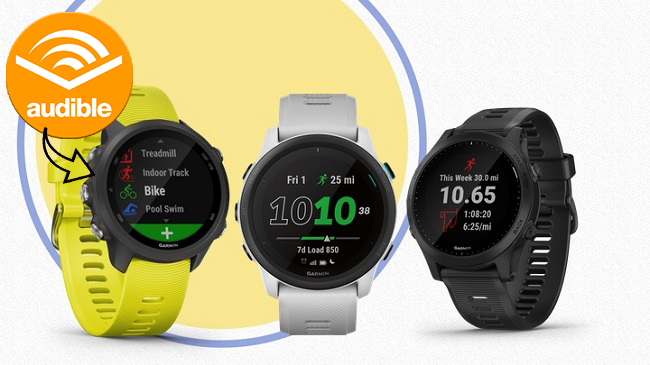
Part 1. Can I Get Audible on My Garmin Watch?
The short answer is no, there is no official Audible app for Garmin watches. Unlike Samsung Galaxy Watch and Google Pixel Watch, which have dedicated Audible watch apps, Garmin has not established an official integration with Audible. This means you cannot directly download and install an audible app for garmin watch from the Garmin Connect IQ store.
Which Garmin Watches Support Audio?
While Garmin watches don't natively support Audible, they do have built-in music players that support various audio formats. However, not all Garmin watches support audio playback. To listen to audiobooks on garmin watch, you'll need a model with music storage capabilities, such as:
- Garmin Forerunner series (245 Music, 645 Music, 745, 945, 955)
- Garmin Fenix series (5/6/7/8)
- Garmin Venu series
- Garmin Vivoactive (4/4S/5)
💁 More Info: List of Garmin Watches That Support Music Storage
What Audio Formats Do Garmin Watches Support?
| Audible Audiobook Formats | AA, AAX |
|---|---|
| Garmin Watch Supported Formats | MP3, AAC, M4A, M4B, WAV, ADTS, M3U, M3U8, PLS, WPL, ZPL |
As you can see from the table, Audible audiobooks are typically in AA or AAX formats, which are DRM-protected and incompatible with Garmin's supported file types, such as MP3, M4A, M4B, AAC, or WAV. To make "audiobooks on Garmin watch" a reality, you'll need to convert these files into a compatible format. Want to know how to convert Audible audiobooks to Garmin Watches compatible formats? Read on to the next section.
Part 2. How to Get Audible on Garmin Watch
Despite the lack of native Audible support for Garmin watches, you can still listen to Audible books on your Garmin gear by transferring or converting them to your watch. Below, we'll provide 4 ways to do so. Let's explore each option together!
Method 1: Using AudibleSync (for Window 10/11)
Although the Audible app is no longer available on Windows 11, AudibleSync can download audiobooks to your computer (Windows 10 and 11 only). Downloaded Audible audiobooks can be transferred to an MP3 player or other external device. In this way, Audible users can listen to their purchased audiobooks on other devices that do not support the Audible app, such as Garmin watches.
Steps to Download Audible Books to Garmin via AudibleSync
- Visit this page for AudibleSync and download it from there.
- Launch AudibleSync and sign in with your Audible or Amazon account
- Browse your library and download the audiobooks you want to transfer
- Connect your Garmin watch to your computer via USB cable.
- Look for the device icon that appears in the left sidebar of AudibleSync.
- Click on the device icon and select "Activate Device" in the top-right corner.
- Select your downloaded titles and click "Copy to Device" to transfer them to your watch.
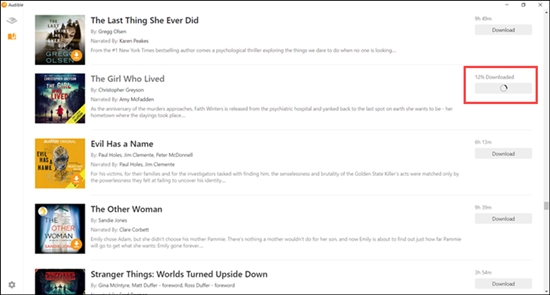
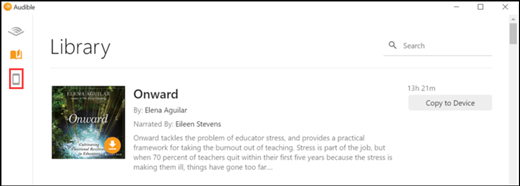
Although AudibleSync works well on Windows 10 and 11, it's not compatible with Mac. If you're using a Mac and want to transfer your Audible books to a Garmin watch, head to Method 4.
Method 2: Using Audible Manager (for Windows 7/8)
Audible Manager is the predecessor to AudibleSync, designed for older Windows systems. However, this method can be complex and may not yield satisfactory results due to compatibility issues with the AA or AAX formats. If you're feeling adventurous and want to explore this method further, feel free to do so. Just be aware that it might not be the most user-friendly option.
Steps to Transfer Audible Books to Garmin via Audible Manager
- Visit the Audible official website and download the Audible Manager app onto your computer.
- Connect your Garmin watch to your computer using a USB cable. Then, launch the Audible Manager application.
- In the Audible Manager application, navigate to Devices > Add New Device. From the list of devices that appears, select your Garmin watch.
- Click "OK" to confirm your Garmin watch selection. On your Garmin watch, confirm the connection by activating it.
- After activating your Garmin watch, click the "Active" button in Audible Manager. You'll be prompted to sign in to your Audible account.
- Now, you can transfer your Audible audiobooks to your Garmin watch. Select the audiobooks you want to add to your device and click "Add to Device." Wait for the transfer process to complete.
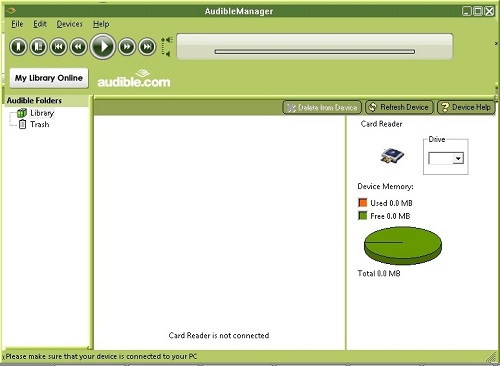
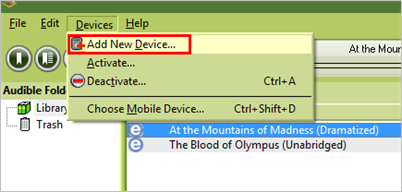
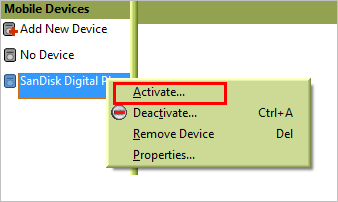
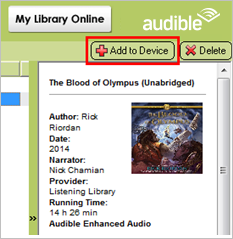
By following these steps, you can attempt to play Audible audiobooks on your Garmin watch using Audible Manager. Keep in mind that this method may have limitations and may not work seamlessly due to compatibility issues with Garmin watches and the AA/AAX formats.
Method 3: Using OpenAudible (Open-Source)
OpenAudible is a free, open-source tool that converts Audible AA/AAX files to MP3, M4A, and M4B. It works on Windows, macOS, and Linux. By using the OpenAudible, the converted Audible files are compatible with your Garmin watch.
Steps to Convert Audible Books via OpenAudible
- Download and install OpenAudible to your computer from its official website.
- Open OpenAudible, go to "File" > "Connect to Audible," and sign in with your Audible account to sync your library.
- Your Audible library will load. Check the boxes next to the books you want to convert.
- Click "Controls" > "Convert to MP3." Choose a destination folder (e.g., Desktop\Audible_MP3) and start the process. Wait for completion (speed varies by file size).
- Open the destination folder to ensure MP3 files are created, ready for transfer.
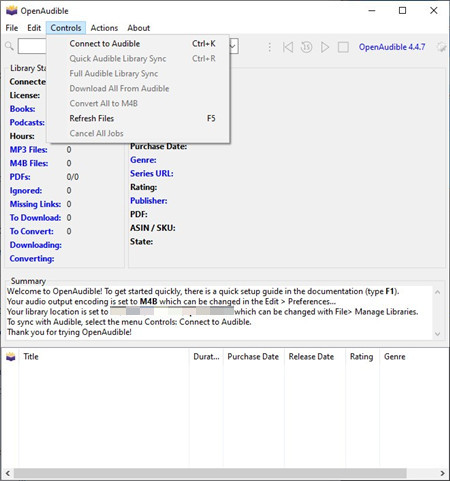
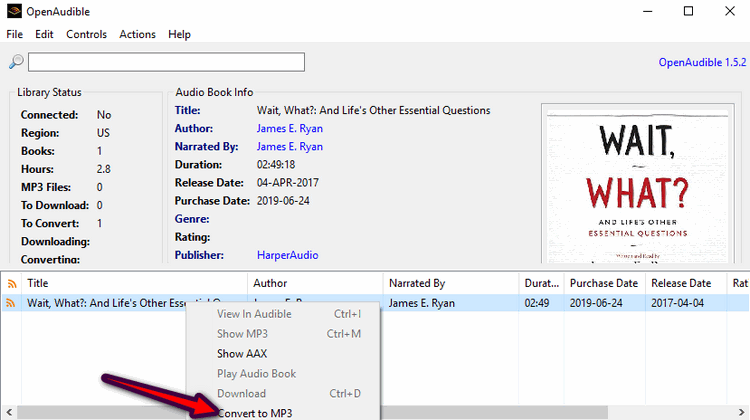
Method 4: Using ViWizard Audible Converter (Recommended)
ViWizard Audible Converter is a specialized tool crafted for downloading and converting Audible audiobooks into accessible formats like MP3. It offers a wide range of output options such as MP3, M4B, AAC, WAV, WMA, M4R, M4A, FLAC, OGG, and more. Once converted, you can enjoy your audiobooks on any device, including your Garmin watch.
What makes ViWizard stand out is its efficiency. It allows you to download Audible audiobooks at 100x faster speed than traditional methods, all while maintaining top-notch audio quality. Additionally, ViWizard does NOT require you to log in to your Audible account - just drag and drop your downloaded Audible audiobooks into its interface, and you're good to go.
Note: If your Audible books are too large, ViWizard also gives you the option to split them into chapters, time-based segments, or custom parts, making it the ideal solution for Audible playback on a Garmin watch.
Key Features of ViWizard Audible Audiobook Converter
Free Trial Free Trial* Security verified. 5,481,347 people have downloaded it.
- Convert Audible audiobook to unprotected audio formats like MP3
- Split Audible book into several smaller segments by chapter or by time
- Support playing Audible audiobooks on any device or media player
- Handle the conversion of Audible audiobooks up to 100× faster speed
Steps to Use ViWizard Audible Converter
Step 1Add Audible AA/AAX Files
Launch ViWizard Audible Converter on your Windows or Mac computer. Lauch it and locate the "Add Files" icon and click on it. Navigate to the folder where your Audible audiobooks are stored. Select the Audible AA or AAX files you want to convert and import them into ViWizard. Alternatively, you can simply drag and drop your Audible files from your computer's Audible folder onto the ViWizard interface.

Step 2Select Output Format
Click the "Format" panel at the bottom of the ViWizard interface. Expand the format dropdown menu and select MP3 or other formats as the output format. By default, ViWizard maintains a lossless output, preserving the original audio quality. You can also customize the audio codec, sample rate, and bit rate to your preference. Click "OK" to save your output settings.

Step 3Convert the Audible Books
Once you've configured your output settings and made any desired edits, click the "Convert" button. ViWizard Audible Converter will begin downloading and converting your Audible audiobooks. After the conversion, the converted Audible audiobooks will be stored in the output folder on your computer. Next, transfer these audio files to your Garmin using any of your preferred transfer methods provided in the next part.

Part 3. How to Transfer Converted Audible Books to Garmin Watch
After converting your Audible audiobooks to MP3 format using ViWizard Audible Converter, you now have compatible files that Garmin watches support. There are three ways to add audio files to your Garmin watch: via the Garmin Express app, a USB cable, or an SD card. You can choose the method that suits you best:
-
Option 1: Using Garmin Express (Most Convenient)
- Download and install Garmin Express from garmin.com/express for Windows or Mac and launch it.
- Plug your Garmin watch into your computer via USB cable. Wait for Garmin Express to detect it (watch name appears on-screen).
- On Windows, select "Music"; on Mac, choose "iTunes" from Garmin Express.
- Navigate to the folder where you have saved your DRM-free Audible audiobook files in MP3 format.
- Confirm the audiobook files you want to transfer, then select the "Send to Devices" option.
- Your Audible audiobooks will now be imported to your Garmin watch, and you'll be able to listen to them on the go.
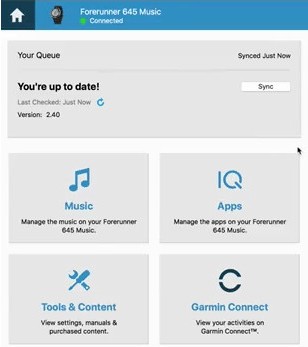
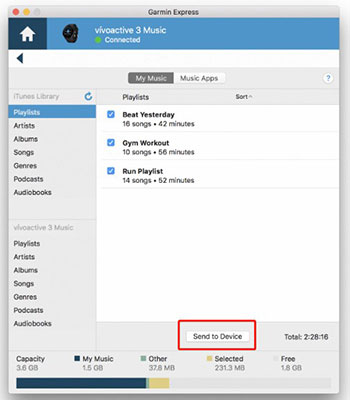
-
Option 2: Using a USB Cable
- Plug your Garmin watch into your PC using a USB cable.
- Open "Computer" or "File Explorer" on your computer and double-click the Garmin drive (the watch appears as a drive on your computer).
- Copy and paste or drag and drop the converted Audiobook MP3 files into the Garmin watch folder.
- Once done, safely disconnect the Garmin watch from your computer.

-
Option 3: Using an SD Card
- Insert an SD card into your computer's card reader or adapter.
- Copy and paste the converted Audible audiobook files to a new folder on your SD card.
- Eject the SD card, insert it into your Garmin watch's SD slot (if available).
- On your watch, navigate to "Music" or "SD Card," find the files, and play.

Conclusion
Now you may know how to listen to Audible on Garmin Watch in multiple ways. You can choose the methods above based on your need. With the help of ViWizard Audible Audiobook Converter, you can convert Audible audiobooks to MP3 with lossless quality. Then you can play them on Garmin Watch or any device you like.
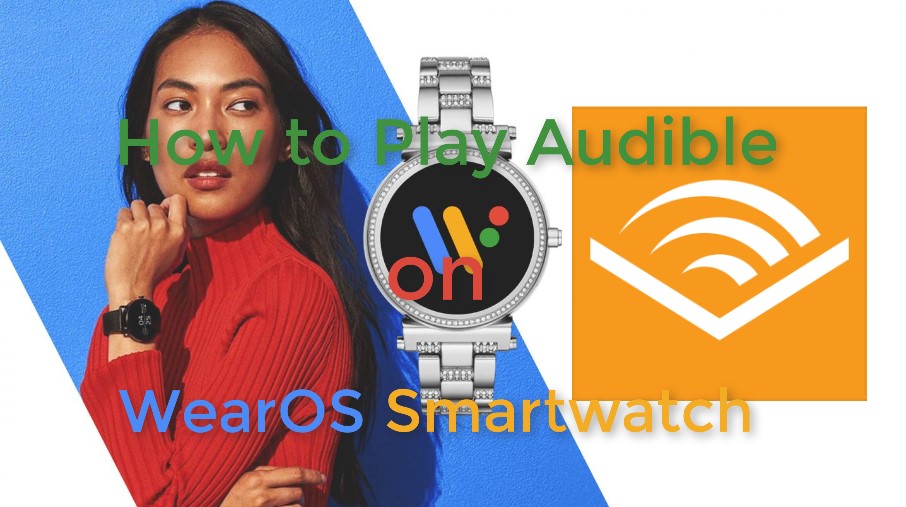

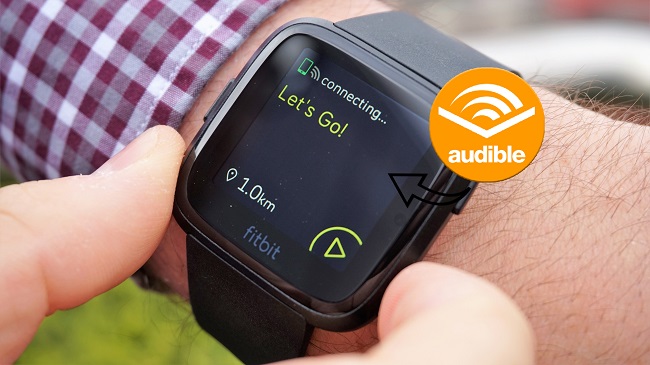
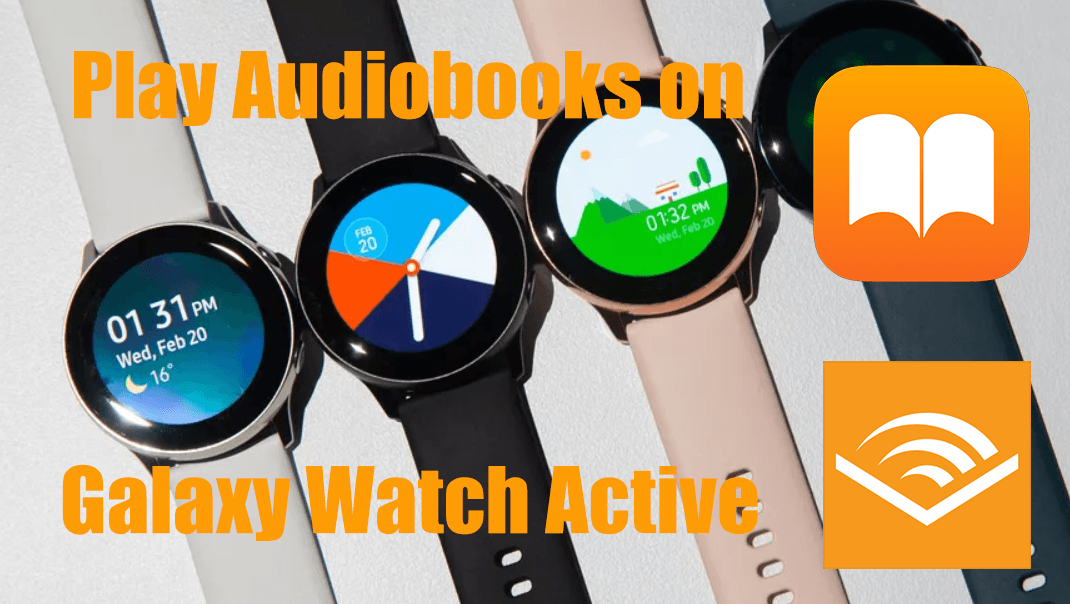

Leave a Comment (0)